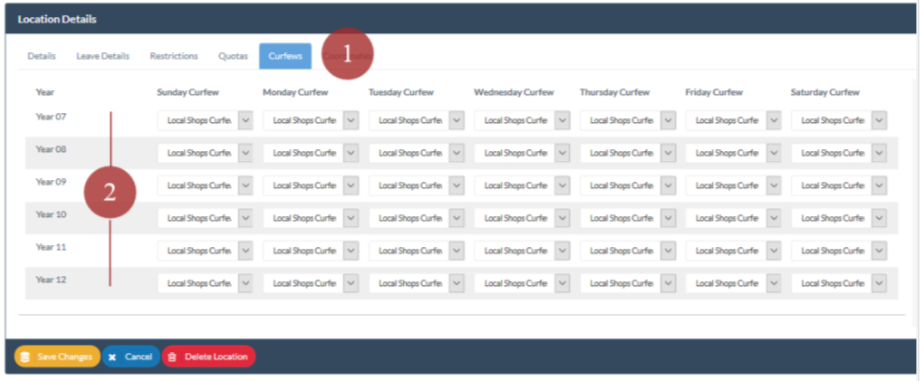Curfews for Locations and Quick Leave
A Curfew profile contains settings to determine the Availability time setting and any Return time setting for each day of the week.
1. Create the Name of your Curfew Type
2. Set the availability and return time settings that you want for each day of the week
Remember to Save your work.
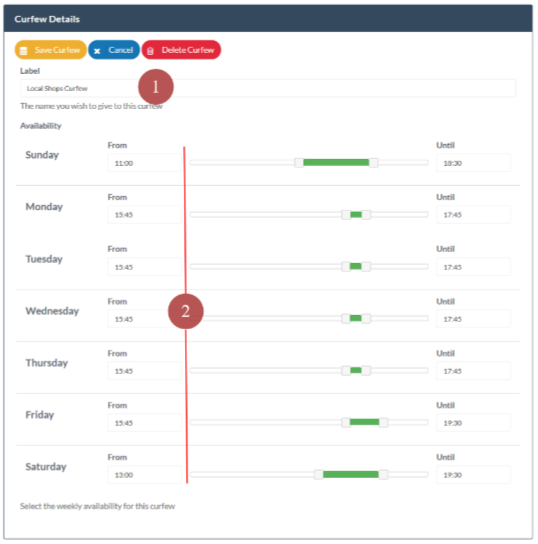
Applying Curfews to Locations
(Users require access to the System Configuration menu in order to set and apply curfews. Find it at ... System Configuration> Locations> Curfews Tab)
Once your Curfew profiles have been created you can then apply the Curfew profile to any Locations that you have created.
1. In the Locations Details screen open the Curfews Tab
2. For each Year group and for each day of the week you can set any of your Curfew profiles.